How to enable USB debugging on Samsung Galaxy S4 Android Mobile Phone?
Download Bulk SMS Software for Evaluation
How to connect Samsung Galaxy S4 Phone to your Computer for sending free SMS using DRPU Bulk SMS Software for Android
Follow these steps
Step 1: Go to your Samsung Galaxy S4 Phone settings screen:

Step 2: Click on ‘More’ icon on the Upper-right to reach “About Device” Option
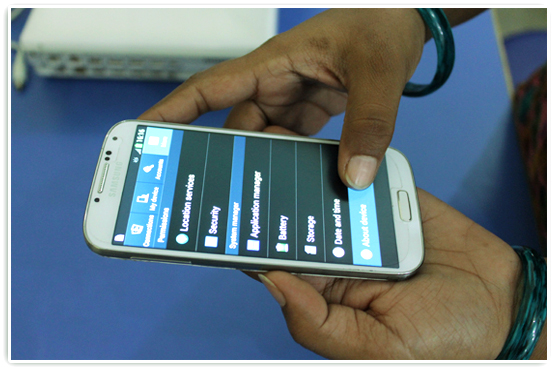
Step 3: Scroll down and tap Build Number seven times and you see a message that says
“Developer mode has been enabled“.
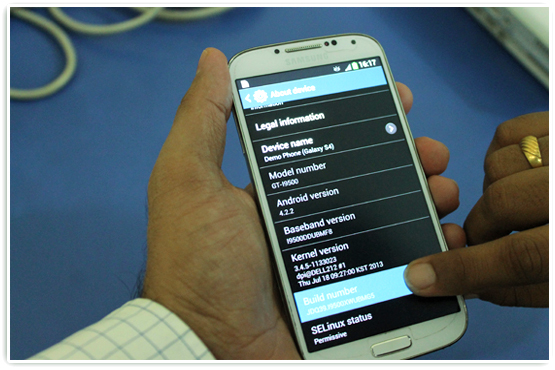
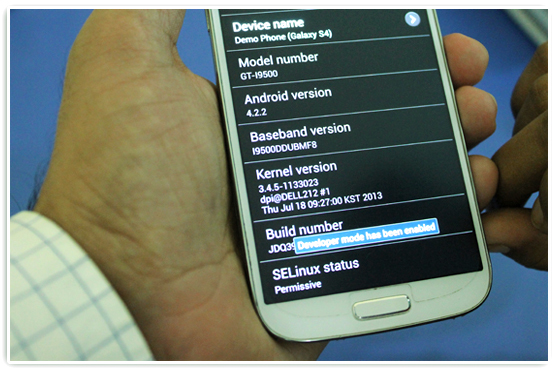
Step 4: Now, you will see the Developer options menu and select Developer options.
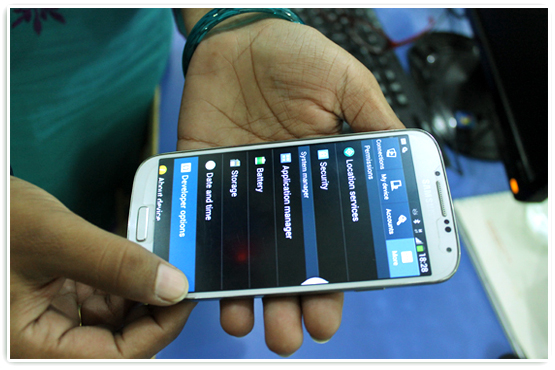
Step 5: Check the USB debugging box under Developer options and you see a message that says “Allow USB Debugging”
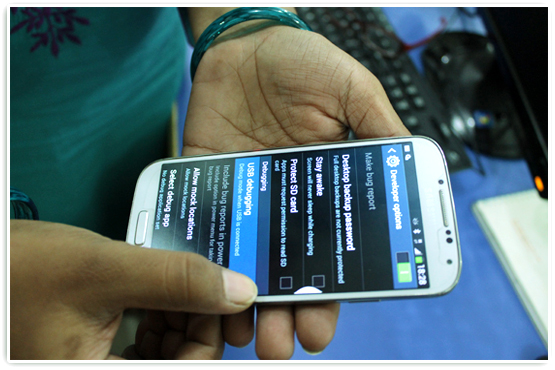
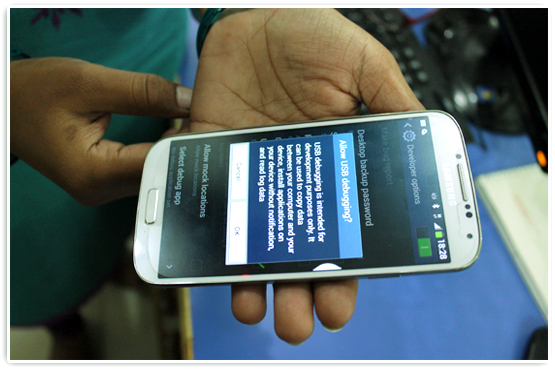
Step 6: You are ready to use your Samsung Galaxy S4 in debugging mode.
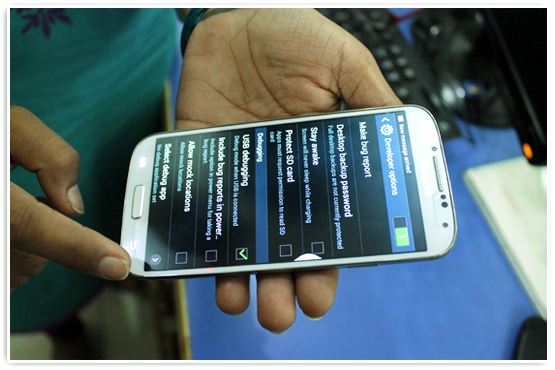
Step 7: Now, Connect your Samsung Galaxy S4 Phone to computer using a USB cable

Step 8: Run DRPU Bulk SMS Software – Professional Edition and select Android Mobile Phone option
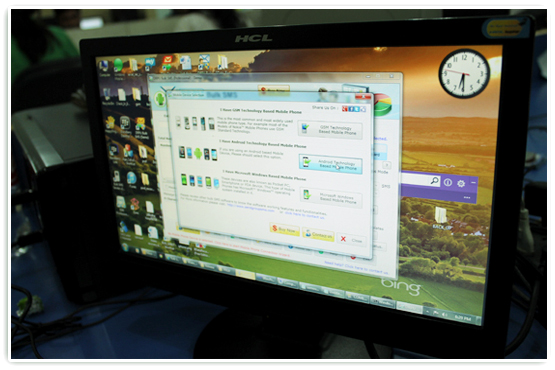
Step 9: When you connect Samsung Galaxy S4 Phone to your PC then see a messages “Allow USB Debugging” click “OK” to continue
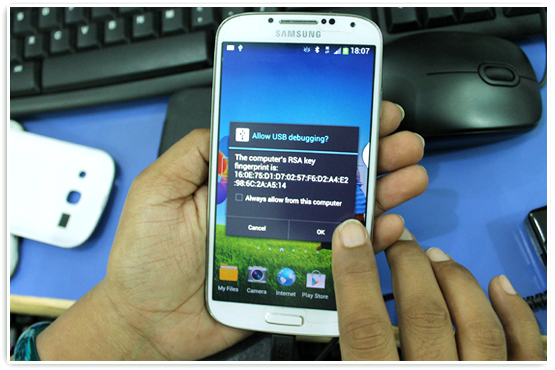
Step 10: Now connection successfully establish and you see Samsung Galaxy S4 Phone Information on your computer screen.
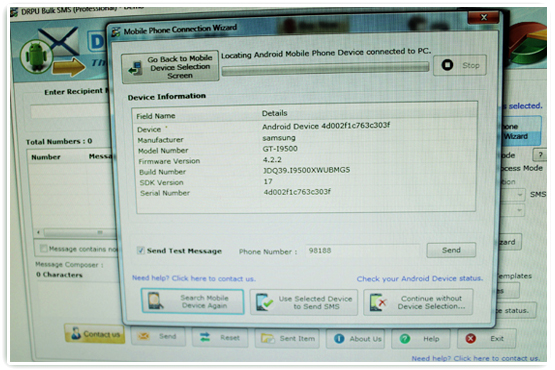
Step 11: More Details “How to send text messages from your laptop” using DRPU Bulk SMS Software for Android Mobile Phone
Download Bulk SMS Software for Evaluation

